Quick navigation:
Getting started
Controls
Game objects
The system of the user accounts and other controls
Best scores
Technical specifications
Getting started
Quadrax X is a freeware 2D puzzle game where the player's task in each level is to get all characters to the exit. After successfully solved each level the move to the next level will be unlocked. The player starts at level 1, and the goal is to get to the last level. The game includes a total of ninety levels, divided into nine episodes (each episode is ten levels), each episode takes place in a different environment - both graphically and by content and by used active objects (see gallery).
It should be noted that the game is the "old school" and not some sort of a relaxing Arcade or simple "quick-solving" child game, but it really is a very tough and challenging puzzle game. Just like the previous Quadrax VIII, Quadrax X is among the most difficult (if not entirely difficult) puzzle game in the world. Game time is about 300-500 hours and to overcome all ninety levels of the game is even for experienced players (who played and solved previous versions) a matter of several months. So if you expect effortless relaxation easy-going game, Quadrax X will probably disappoint you. But if you like puzzle games and accept the challenge of Quadrax X, you undergo intensive brain twisting threads when solving the most difficult logic puzzles and riddles, which you just can (and maybe cannot) imagine. To unlock each level (especially in the more advanced parts of the game), will give you then the more pleasure that you were able to solve the logic puzzle that I had prepared for you.
But before anyone starts lamenting at some level that the level is "impossible" to solve or having a "bad copy of the game" (a level is therefore unsolvable), I'd love to say that each level has a bright and purely logical solution! Sometimes just look at the page table of the results of other players and there is clearly seen that the level can be solved - and there is even listed the number of steps and time that are needed to solve a particular level. (Which can often be a valuable help.)
So if you are not scared by previous lines, you can try, if you can accept and conquer any challenges that this game has prepared for you. If, however, you will feel that the game is too difficult for you, and yet none of you played the previous Quadraxes, I suggest that you can try to start with Quadrax IV, which is the easiest version and playing versions 5 and higher you can come to play the final tenth version. Difficulty of higher versions is rising - and if you can handle elementary school Quadrax IV then across other versions you can work it up to the university, represented by Quadrax X.
I wish you a good luck and positive thinking in the game, you will need both! ;-)
Crusader
Controls
- Cursor arrows (or W, A, S, D keys) - movement of the figure.
- TAB, NUMPAD + - switch between figures. (Depending on the type of switch mode. A detailed description below!).
- Q - switch "switch mode".
- 1, 2, 3, NUMPAD 1, 2, 3 - direct the choice of characters.
- Space, Enter - to use levers to switch with, movement through the passages and teleports.
- LCtrl + RCtrl - on/off CTRL PUSH mode (a detailed description below).
- F1 - to display the name of a level and a help if found.
- F2 - show/hide steps and time.
- F3 - show/hide previous best result (if F2 is on).
- F4 - show/hide time (if F2 is on).
- F5 - F8 - save (four saveslots).
- F9 - F12 - load from saveslot.
- U - show audio panel (only in played level!).
- Escape (Esc) - open/close the game control panel in played level - restart or leave the level.
- Pause - immediate termination of the game and return to the operating system.
- Ctrl + P - making of screenshot.
- Cursor arrows left/right, left mouse button - leaf through the diary.
- Escape (Esc), right mouse button - exit from diary.
Diary control:
Movements of the figures:
When you push down cursor arrow left or right, currently selected figure will set off that direction. If there is a stony block on its way, which can be pushed, the figure will push it automatically. The block cannot be pushed when on a block is sitting another block or the other figure. The blocks can be pushed only on strait floor or can be dropped from the edge of the floor. As long as you push down the cursor arrow up first and then the cursor arrow left or right and hold them, the figure will claim up the block instead of pushing it. Of course, there is a rule that there has to be a space for the figure.
If a figure meets a stair about a half of the figure it will climb it up without hesitation. It it is a stair (or a block) about the height of whole figure it’s needed to push down also the cursor arrow up. If it’s a block tall a fold of one and a half of whole figure, the figure cannot climb it up (but it can jump down from it). If a figure is in front of a stair and there is not at least one free patch above its head the figure cannot climb it up!
When you want to go down, the situation is easier. When a way is free, the figure goes down automatically and jumps down from height a fold of one and a half of whole figure. If a figure can decide which way to go (up or down) or if the way down is being blocked by the wall (block) at the figure head level, it’s needed to push down the cursor arrow up or down and hold them both. It is very important to look where the figure is going to or where the figure can go and where it cannot. If you seem to be a lot of space in front of a figure and the figure cannot climb it up or go down, believe, that the figure cannot go that way.
For climbing on the ladder you can simply use cursor keys up or down. When climbing a ladder (unlike other movements) can not one figure to climb over another.
Cable (ropes) - this is a novelty in Quadrax X. When a tightrope is stretched a character can walk on it, but can not push a block on it (the block will fall down). Also, a figure cannot climb the rope up from the bottom, only, he will be able to get on it from the plane level of the rope or to climb down on it from top. The figure also cannot jump down from the cable or rope anywhere below. And, just as with ladders, the characters cannot pass each other on it.
Since this game is not only about walking or climbing, the figures can also perform simple manual tasks:
As long as an active figure is standing at the control lever, it means the figure stands on the same patch as the lever is being put, you can just push down the SPACE or ENTER key and the figure switches the lever unless the lever is blocked (see levers in chapter Game objects).
When you want to go through the secret hall (way-through) or the teleport, just put the figure in the place where the entrance to the way-through is and push down the SPACE or ENTER key.
If you want to switch to the next figure, push down the key TAB or NUMPAD + . In right down corner, there is a small indicator in the shape of pulsing heart and according to the momentary color you can see which figure is just being active. Switching is cyclical: RED -> BLUE -> GREEN
Attention: when the active figure is moving and you push down the key to switch to the other figure, the first figure will finish its task (going through the tunnel, using the lift and so on) and then the switching to the other figure will be turned up.
You can choose switch direct to the particular figure by push down the keys 1, 2, 3 (or equivalent keys on the numeric pad).
Switch mode:
You can choose switch (by TAB or NUMPAD + ) between only two characters. When you push down key Q, in right down corner above pulsing heart is small indicator - two heart with arrow between them. The switch mode is cyclic (by press Q):
- OFF
- RED <-> BLUE
- RED <-> GREEN
- BLUE <-> GREEN
Tip: Even if any two figures switch mode is enabled, direct selection of characters by using the keys 1, 2, 3 still work and you can direct choose a character which is not active in the current switch mode. But when you press a key for switching between characters (TAB or NUMPAD +), a switchover to another character and then switching functions according to the selected switch mode.
Notice: If in level is only two or only one active figure, a switch mode is inactive because it would obviously not make sense.
CTRL PUSH mode:
When you pressed simultaneously left and right Control keys (Ctrl), will activate a special mode (indicated by the inscription beneath a heart icon in the lower right corner) where you can push blocks only if the left or right Control key is pressing. Turning off this mode - again to simultaneously press both the Control keys.
Screenshots:
All screenshots are saved in the "screenshots" folder in the main game folder. You can make screenshot at any time in game on any screen.
Game objects
Exit

In every level you are supposed to bring all figures carefully to the EXIT. ;-). The current graphic design of the exit is always dependent on the type of environment (chapter) of level.
Not to be so easy for the figures, they have several blockages on their way to the exit. The blockages can or cannot help them to fulfil the tasks. So let's go through them:
Crystals
In levels you must collect all crystals before you go to the exit. Number of collected crystals and the total number of crystals in the level is displayed in the lower right corner of the Help (press F1):

The crystal figure collected automatically when standing on the same patch on which the crystal is located.
Help scroll
When some of the figures will get in the place where this scroll is,a small hint (writing) will show up in the upper left corner. This hint (help) can be displayed or canceled by pushing down the key F1. When there is no any scroll found yet, there a name of the level will be shown in the help window only. Attention!: the scroll doesn’t have to be in the right or save place! Always you have to decide it is worth picking it up or not. Sometimes the figure can get in the unsolvable situation. In some levels, there is no scroll, at all, or can be in a place where the figure cannot normally get to. That’s just a destiny...
Rocks stones (blocks)

The most often used things in the game. Block can be pushed, dropped from various heights, folder one and another. Block can be pushed only on the flat ground and must not be weight down by another block or character. Character can push only one block with the exception of wood blocks - see below.
Distinguish this types of blocks:
- ordinary - can be with him to do what is stated abowe, there are several color and type variations (over 150),
- explosive - with the blue half-sphere in the middle of it. It can be pushed and dropped like the other blocks, but when this explosive block is next to (on, below) the other explosive block, they both will explode and there is going to be nothing left after them,
- fragile - according to know that the whole crackin. This block after any fall apart and disappear. It can be transported in the elevatot, however, raised crane or move with stone movers (see below). If on the fragile stone fall down any other stone, the fragile stone will be destroyed!
- wooden - as the ordinary block, but character can push twoo block in a row,
- magnetic - when this block is next to (on, below) the other magnetic block, they both will "magnetised" and stay on its position forever. Magnetised blocks also don't weight down anything below them.
- metal magnetic - can be lifted by magnets,
- sliding - after the pushing "gets going" and stops only up to any obstacle or fall off the edge,
- levitation - the same behaviour as the sliding block, but on the edge don't fall, but continue (levitate) in the same height. Levitation block don't switch floor platform, because "levitation" With the same reason don't weight down anything below.
Warning! If stone block falls on your head, you will be seriously dead! ;-)
Levers
They are instrumental in controling the movable walls, cranes, lifts, belts and all others controllable objects in levels.
One lever can operate any number of objects at the same time and also one object can be operated by any lever!
There is four type of levers, differentiate by colors:
- Red - Base lever, can by switched anytime.
- Blue - They can be switched only once,
- Green - They can be switched only twice,
- Bronze - These levers will stay in the position when switched and they cannot be used unless the lever switches back by itself to the position it originally was. The time when the time lever stays switched can last from a few second to a few minutes.
Platforms
Platforms have the same functions as the levers (they can operate lifts, walls, cranes, belts, etc.), but there is one big difference between levers and platforms, that in contrast to levers, platforms have to be pushed down all the time it means, when a figure stands on it or will put block on it or even a platform is under a lift and a lift will sit on the platform. Otherwise, anything else which holds for platforms holds as well for levers. There are also one/twice/time use platforms too (differentiation by color, same as levers except basic platform - is white, not red).
There are special kinds of platforms which are placed on the ceilings or the walls and those platforms can be pushed down only by a block or a lift!
Movable walls/doors
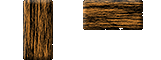
Open approaches, creating stairs and bridges, releasing blocks and others. Graphic form of movable walls in a level is always dependent on the particular chapter of the game.
Lifts
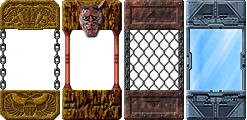
They are good to transport figures and blocks in vertical direction. If a figure or a block will be put on the roof of the lift, the lift will not move till the block is removed.
Cranes

When activated, they can lift any type of block if lying under the crane or if it is pushed forward under the grab of the crane and there is no blockage on the way between the crane and the block. When activated next time, the crane will drop the block and it free-falls down.
Magnets
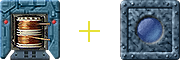
When activated, they can lift special type of block (on the picture) if lying under the magnet and there is no blockage on the way between the magnet and the block. When activated next time, the magnet will drop the block and it free-falls down.
Stonemovers

Can move the stone from the input mechanism to target mechanism. In the target mechanism must be a free place, othervise (if in target place obstruct other stone or figure) the movement does not take place and the stone remains in the input mechanism.
Teleports for blocks
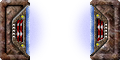
They function like the stonemovers, but unlike them, the input teleport can be turn on/off by the lever or platform. Also, the difference is that if the teleportation target site is occupied by character, so this teleported stone kills the character.
Transportation belts
They are developed for transporting the blocks in the horizontal direction only. They can be of any length and can by operated by using any levers or platforms in the direction to the left or right. Each track can transport only one not blocked or somehow burdenned block. As soon as there is something laying or standing on the block, track doesn’t move or the track will not start off. Also, the track will stop as soon as a figure jumps or stands on it.
Stonepushers
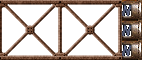
These mechanical block pushers can be activated by a lever or platform and can push the stone as well as figure, but only up to its functional length. Sliding and levitating blocks remain in motion after push. Blocks pushers can take many different forms of graphics.
Passage, way through

When a figure stands in the place where is the entrance to the passage and a key ENTER or SPACE is pushed down, the figure will go through the system of secret hallways and labyrints and will show up in other place by a passage. Attention!!! When a figure goes from point A to point B, it doesn’t mean yet that the figure can always go back from point B to point A. Sometimes the figure cannot go back, it has to go to some place else and sometimes the figure can reach the dead end from which it cannot get away because the figure used one way path.
If the the exit from the passage is blocked (for example by block), the figure go to back into source passage.
Teleports for figures

When a figure stands in the place where the entrance to the teleport and a key ENTER or SPACE is pushed down, the figure will be teleported to the another (or the same) teleport. Teleports is basicaly the same as passages, but when the target teleport is blocked by stone, the figure will be teleported "into block" and die!
Deadly darts/lasers
Are fired from different slits or sculptures mouth. His point are impregnated with a powerful poison and even small scratches means instant death. Mechanism that shoots arrows, can be triggered by lever or platform. Lasers are modern and faster analogy to darts - and equally lethal.
Force fields
the force field allows figures go through this field in only one direction (relative to moving beams in field), in the opposite direction figure can not pass. The field has affect only to figures and not to any other objects such as blocks. So blocks can be moved through the opposite movement of the field, but if the block is pushed by a figure, so this figure it gets only to the edge of the field. Direction of action (motion) field or on/of can be changed by a lever or a platform.
Deadly flames
In the volcanic country are bearing burning volcanic gas. These fires are deadly for figures. Only way to extinguish is push on the place where the flame burns a stone. This flame is extinguished and the stone can be removed. Figure can therefore safely pass through this place now.
The system of the user accounts and other controls
As in last previously Quadraxes, passwords for each level will no longer needed. Simply, you will set your own account with your own password (i.e. username). So, it means that everything (best times, records, the number of collected diamonds,the last finished level, the last save point and so on) will be subjected to this password as you play the game. You log in on the game menu page using the click menu “Password“ and after you insert your password, the game will set up all the settings so you can start from the place you ended last time. If you just click on the button “play the game“ in the main menu, a window will show up wanting you to insert your password. You insert your password and the game will start in the level which has not yet been finished or if you used a quick save option, you can practically start from the place you stopped.
Password is needed to insert only one time, the game will keep it in its memory untill the time you decide to finish the game or after switching to different user’s account. So, it means that all the family (all the members) can play on the same installed application of the game and everybody has his or her own account and password.
On the main screen there is also an item “level“. After you have logged in using your password, you can play again the level which has already been solved.
Other controls:
During playing the game, you can push down the key ESC and you will call out the little menu, from where you can restart the level or you can leave the current level and go the main menu. You can leave this little menu by pushing down the key ESC again or clicking by the mouse on the item “continue”.
Also, when pushing down the key U the little audio panel (window) will show up where you can adjust the sound effects. You can display this setup sound panel in every level which is being solving, only. Once, the sound is set up, it is valid for every level but you can reset up it whenever you want to. To close the setup sound panel, just push down the key ESC or U.
Time after time you can see and read a diary of one of the figures during the game. At the beginning you will read the base story and after every ten levels which are solved, the new part of the story will be displayed to reading. The right chapter of the story is displayed at the start of the first level of every episode, or when clicking on the item Story in the main menu.
Diary control:
- Cursor arrows left/right, left mouse button - leaf through the diary
- Escape (Esc), right mouse button - exit from diary
Best scores
Game Quadrax X clocks not only the shortest achieved time in all levels, but count number of "steps". One "step" is one logical action, done by pressing any control key (moving next to adjoining logical position, press a lever, go into corridor etc.).
As against the other Quadraxs there are important steps before time! Who will solve the level with eg 150 steps, will result in the table above as the one who will solve it easily with a half time, but 155 steps...
Therefore, the best results for writing new rules in the game - and this record is written only if the level of resolve fewer steps (or the same number of steps and a shorter time). In the event that the level of resolve, although faster, but with more steps than before, so it will not be registered. Time resolution level becomes a minor additional parameter, and will be taken into consideration only if the number of steps in the same level is identical.
The table of steps and time records is easily available by menu on the main screen. The game clocks always the shortest time from the beginning of a level or restart to the point the level is solved. So it means that after you finished a level you can look at your score steps/time you achieved in that level and you can even start to play the same level over to overcome your best result. :-) If you find out that your shortest time of a level differs from the time stated on this Quadrax X best results page, so you can:
a) your steps is shorter (or really good), so immediately send your file (see below)
b) your step is longer, so why you are slower, try to solve the lever better, how come the record on the web page is about one hundred steps shorter? Where do I make a mistake?
Well, your records can also be stated in Best results table of best players. If you desire to be your records written in this table of the best and fastest players of whatever the level is, just follow these steps:
- Run application Quadrax X userfiles packer which is located in the game folder.
- In menu "File" on top choose "Pack and save". (Or simply press keyboard shortcut Ctrl+S.)
- The application process and pack users data form game into one file and open window for saving this file.
- Save file "QX_userdata.qxp" on your disc - the default folder for saving offers "Documents".
- After the program saves the file, an information window show: Save succeeded. Application will be closed now. After clicking on "OK", the program ends.
- E-mail me on
and attach file "QX_userdata.qxp", that you saved to disk in the previous step.
- If you have in a game created more than one user account, be sure to write to email your user name in the game, so that I can properly process data for the right user.
- If you send mail for the first time, please specify your nickname - with this nickname you will be displaying in the best players table.
- And that's it. As soon as I will receive your userdata file, I will process the statistical data from the game and your results will be shown in the top players table.
Technical specifications
Minimal configuration to run the game:
- Processor Pentium 4 or higher
- OS Windows XP/Vista/7/8/10
- DirectX 9.0c
- RAM min. 1 GB (for XP) 2 GB for Vista and higher
- Free hard drive space min. 1,2GB
- Min. 256 MB video card compatible with DirectX
- LCD display (recommended with resolution 1920x1080 or 1920 x 1200)
- Sound card compatible with DirectX
Warning! When you decide to uninstall the game from your computer, you will lose all your user accounts/passwords and all user's data!
